Installing Octopress on Windows 7 for Blogging on GitHub
17 Mar 2015Having a working Octopress install on Windows 7 was not straightforward for me. This post outlines the steps I would recommend to have a working environment.
Important: There are upcoming changes to the whole of the Octopress ‘platform’ so please readup, but while we wait …
Step 0: Pre-Requisite:
To have the environment going, you’ll need to have git up and running. But to save yourself the tears setting up SSH and permission stuff, I recommend you download and install Github for Windows. This will provide you with a ‘reliable’ command line interface. The correct paths for applications readily setup for you.
Step 1: Install Ruby
My working environment used the installer, Ruby
1.9.3-p194
(This might be an outdated version but it works well). Download and
install the package, be sure to tick the check-boxes as shown in the
image below (This will save you “command not found” errors later on)
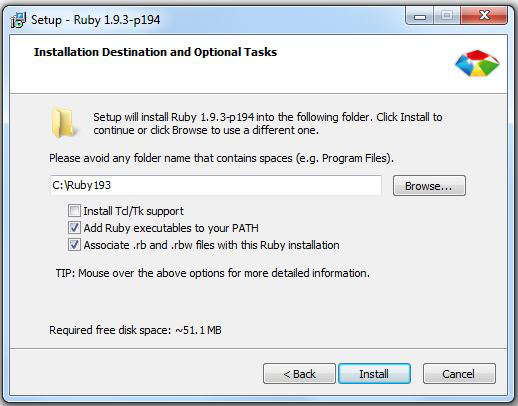
Step 2: Install The Development Kit
Download DevKit-tdm-32-4.5.2-20111229-1559-sfx and extract this to C:/RubyDevKit.
Step 3: Create/ Choose Your Repositories Folder.
Create a folder, something like c:/github. In here we’ll store the files and folders which make up our blog, configuration files, posts, images, etc.
Step 4: Setting Up The Environment At The Command Line
 Now, using the Git
Shell that was co-installed when you installed GitHub for Windows, run
the following command:
Now, using the Git
Shell that was co-installed when you installed GitHub for Windows, run
the following command:
$ cd c:/RubyDevKit
$ ruby dk.rb init
$ ruby dk.rb install
Thats should have the Ruby environment setup for you. Now continue with:
$ cd ..
$ cd c:/github
$ git clone git://github.com/imathis/octopress.git yourusername.github.io
This clones the octopress repository. Now open the folder you cloned Octopress to, viz yourusername.github.io. Locate the Gemfile and using a text editor (I use Notepad++), open the file, replacing https with http. This is important!
Now do:
$ cd c:/github/yourusername.github.io
$ gem install bundler
$ bundle install
If, after everything is done the word error does not appear on the command line, you’re good to go. Still on the command line, continue with:
$ rake install
This installs the default Octopress theme. I wanted a different theme, Justin-Kelly-Theme in particular, so had to run:
$ git clone https://github.com/wallace/justin-kelly-theme.git ./themes/justin-kelly-theme
$ rake install['justin-kelly-theme']
Step 5: Setting Up A Repository on GitHub
You probably already have a GitHub account. Logon to GitHub and create a repository yourusername.github.io. Never mind the must have README suggestion by GitHub. Copy your SSH clone URL to a text editor or clipboard. It is similar to git@github.com:yourusername/youruserame.github.io.git and you can see it when you visit your newly created repository. So you should now be having https://github.com/yourusername/yourusername.github.io
Go back to the command line and run:
$ rake setup_github_pages
You will be prompted for a url: type git@github.com:yourusername/youruserame.github.io.git
You can then continue on the command line with:
$ rake generate
$ rake deploy
Opening http://youruserame.github.io in your browser should land you at your sparkling new blog, albeit, without content.
Now it’s time for some content creation.
The Octopress Website has excellent documentation to get you started. So head over there and get blogging.
Extras
After several tweaks to my blogging environment, I added a sidebar twitter widget, Comments via Disqus and Search(Currently in the works), to have a more appealing blog. Tutorials to do this are ubiquitous on the web and since i didn’t struggle setting them up I saw no need to include the howto with this post. I Include references below for quick access.
- The go to Reference for Octopress
- Details of the Justin Kelly Theme
- An alternative Step by Step Setup Instruction
- Another alternative Setup Instructions
- Twitter Feeds - An Octopress Twitter Asides
“ Parting Quote ”
@erickndava, March 2015
If the problem is IT related in whatever manner, and you can’t seem to find the solution, it’s probably on the internet - you just have to google harder for it.
#postscript
> Murky waters. (tl;dr)
After I had initially setup my environment according to the procedure outlined above, at somepoint evrything just broke. (could have been some Windows update)I lost my debut post. Tried to setup again using, Jekyll on Windows. That too had me in circles of troubleshoot. So I did the whole thing over, following the procedure here and Voila! I’m back in business.
Why another guide?
- In the event my current environment goes awry, I will have a reference should I need to start over.
-
This is a deliberate move to force myself to document stuff - the usual thing for me is once I have it working successfully, I continue, ‘storing’ the procedure/ methodology.
- Git vs GitHub for Windows - Initially I installed git and attempted through command line to set up SSH keys and all. That had me in circles troubleshooting. I must say there is great documentation out there so a novice can start with git. Since my current objective was to BLOG! I decided to quit the git-command line route and installed GitHub for Windows. What a breeze! (I am planning to deepen my knowledge of git so planning on even using GitEye for its graphic cues to git commands)
Wordpress, Medium, Tumblr…Anyone?
I chose Octopress and blogging on GitHub over other ‘easier’ methods for a few reasons:
- This becomes my gentle introduction to git and GitHub
- I like to be in ‘control’, viz I enjoy seeing cogs of a technology/ implementation moving.